Hướng dẫn sử dụng Pulse PRO Automate RTI Smart Shade Control

TỰ ĐỘNG PULSE PRO QUAVIEW
Nâng cao trải nghiệm Automate của bạn bằng cách tích hợp liền mạch các tấm che có động cơ Automate vào Hệ thống điều khiển RTI. Automate Pulse PRO cung cấp khả năng tích hợp mạnh mẽ với khả năng điều khiển tấm che riêng biệt và giao tiếp hai chiều, cung cấp thông tin cập nhật theo thời gian thực về vị trí tấm che và mức pin. Với cả kết nối Ethernet (CAT 5) và không dây 2.4 GHz, Pulse PRO đảm bảo tích hợp tự động hóa gia đình trơn tru thông qua cổng RJ45 dễ truy cập nằm ở mặt sau của hub. Mỗi hub hỗ trợ tối đa 30 tấm che, giúp đây trở thành giải pháp linh hoạt cho bất kỳ thiết lập tự động hóa gia đình nào.
BẮT ĐẦU:
In order to integrate your motorized window treatments with RTI Control System, you will need to have:
- Downloaded the free Automate Pulse PRO via the Apple App Store (available under iPhone /iPad apps) or the Google Play Store.
- Mua một hoặc nhiều Automate Pulse PRO tùy theo kích thước không gian và bộ lặp bổ sung nếu cần.
- Tích hợp rèm cửa tự động vào ứng dụng Automate Shades.
HƯỚNG DẪN BAO GỒM:
- Set up instructions for both the Automate Shades App & Automate Pulse PRO.
- RTI Driver Installation Specification.
- RTI Control System Driver Operating Guide.
- Integration Diagram.
- Integration FAQ’s.
LỊCH SỬ SỬA ĐỔI:
- Initial release of the driver.
THÔNG TIN CHUNG:
- The Automate Pulse PRO Operating Guide for information on setup of the system. This driver is for control and feedback only. Setup of the Automate Pulse PRO Hub must be completed prior to setting up driver. Contact Rollease Acmeda for information on how to complete setup using the Hub and App. This driver is for the Automate Pulse PRO Hub only and control motors (i.e. shades) via TCP Communication.
CÀI ĐẶT KẾT NỐI: The Network TCP is the only method for communicating with the Pulse PRO Hub. Enter the IP Address of the Hub in the TCP Address field.
MOTOR COUNT (i.e. Shade Count): Enter the number of motors (Shades) that this Pulse PRO is controlling using the App to have the same capability on RTI Control System Driver.
MOTOR NAME (i.e. Shade Naming): Enter a unique name for each motor (i.e. shade). When the driver is running on the processor, the Motor or Shade name is updated automatically accordingly named on the Automate Shades App.
MOTOR ADDRESS (i.e. Shade Address): Enter the motor address that corresponds to the motor (i.e. shade) to be controlled. This address is acquired during the Automate App setup on the system.
DRIVER COMMAND: The control commands are available for movement of motors (i.e. shades) up and down as well as adjusting the shade to a discrete level by entering a value as a percentage.
DRIVER VARIABLES: Feedback variables are available for initialization state, connection state, and motor (i.e. shade) specific.
DRIVER INSTALATION:
- Giải nén thiết bị:
• In this case, were used XP3 Processor and a KX3 Touch Panel to exemplify the communication between the RTI Control System and Automate Pulse PRO.
• XP3 – Use provided power supply to power up processor. Also connect to network (make sure to use ethernet connection and not RS-232). If you have a POE connection, then the XP-3 can be powered that way as well.
• KX3 – Use provided power supply (has a RJ-45 end) to power the KX3 through the Control Port on the back of the unit. Connect this to the network as well. If you have a POE connection, then the KX3 can be powered that way as well. - Giải nén file chứa trình điều khiển và sample file. Sao chép trình điều khiển file (Rollease Pulse.rtidriver) to Integration Designer’s Control Driver Library (Documents\Integration Designer\Control Drivers). We will open the sample file in Integration Designer APEX
- Load Integration Designer APEX onto your computer and launch software.
- Open provided Integration Designer APEX file (Rollease Pulse Sample File.apex) từ File thực đơn.

- Use the Automate Shades App to get the Hub IP address. On Manage Hub screen, you have the full Hub information. Enter “Hub IP Address” as one variable on the connection settings on Integration Designer Software.

- Trong ví dụ nàyample, chỉ sử dụng 2 động cơ/màn che. “Số đếm” của động cơ sẽ xác định có bao nhiêu động cơ sẽ hiển thị có sẵn trong danh sách bên dưới. Thêm “Tên động cơ” duy nhất cho mỗi động cơ trong danh sách đó và nhập “Địa chỉ động cơ” cho mỗi màn che theo khả dụng trên Ứng dụng Automate Shades trên màn hình thiết bị.

- Click on the “Download” icon from the top toolbar. This will open a screen with all devices available on Integration Designer. After that, click on the “USB” link that corresponds to your processor (in this case for the XP-3) in the Target column. When clicking that, a new window will open that shows all processors in your system. Select that one it corresponds to your processor and click on “Use Select Device”. Then after the window closes click the “Send” button in the Download column.
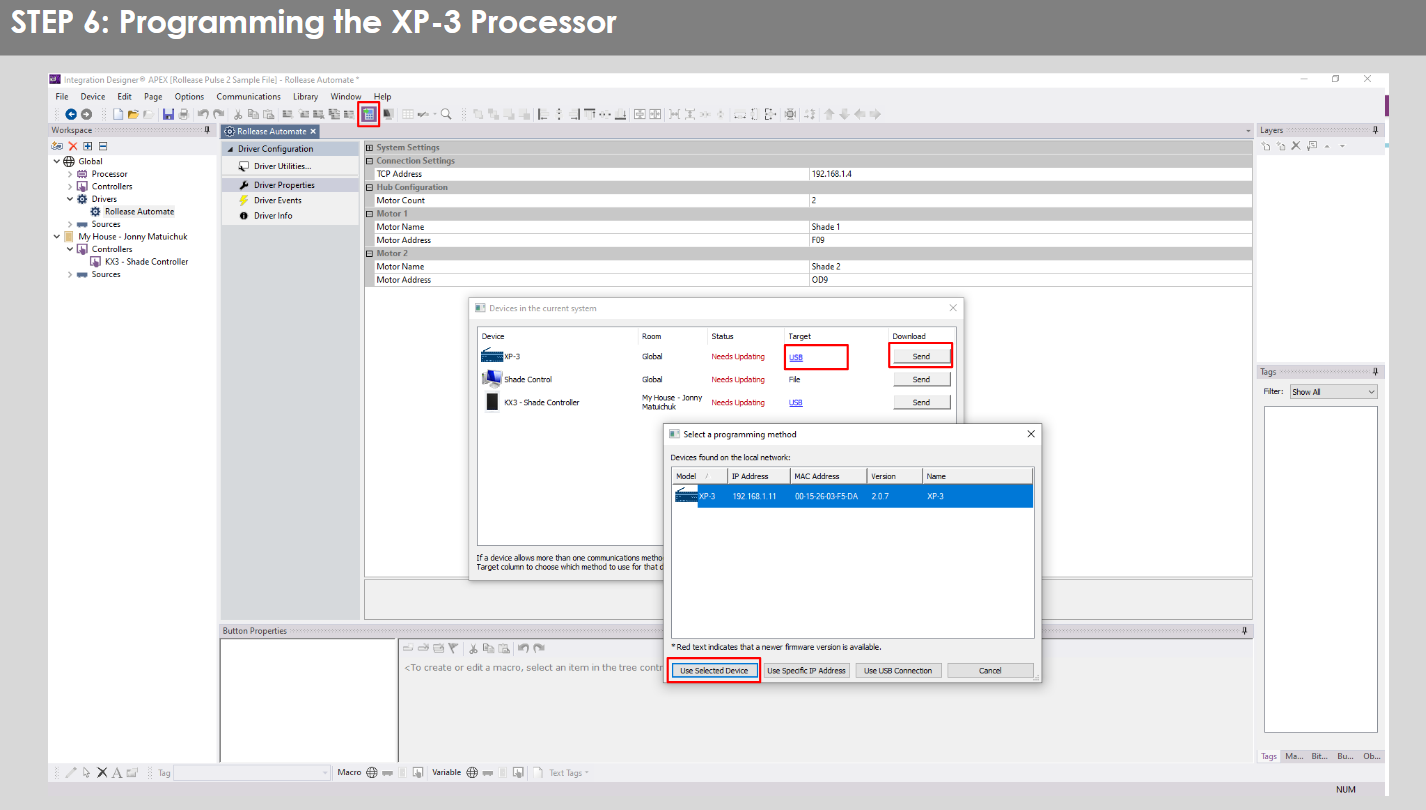
- Repeat the same process for KX3 Touch Pad.

- There is also a Virtual Panel control provided in the file sẽ tạo ra bộ điều khiển cho máy tính của bạn.


- To launch the Virtual Panel, click the “Send” button like you did with the previous devices. Since this is a virtual device you will be directed to save the Virtual Panel to a location on your computer.

- Once you save the Virtual Panel it will launch.

Những lỗi thường gặp:
- Nhập sai địa chỉ IP vào dòng cấu hình “Địa chỉ IP”.
If you’re failing to communicate with the devices, double check this!
KẾT NỐI HỆ THỐNG ĐIỀU KHIỂN RTI:

CÁC CÂU HỎI THƯỜNG GẶP:
H. Không phát hiện thấy Pulse PRO.
A. Đảm bảo Automate Pulse PRO của bạn được kết nối với mạng chính xác và có Địa chỉ IP khả dụng, đồng thời vẫn có thể giao tiếp với mạng bằng Ứng dụng Automate Shades.
Q. Giới hạn bóng không được đặt đúng cách.
A. Calibrate shade limits with your Rollease Acmeda remote before setting the appropriate open and close time within RTI Control System.
Q. Shade không di chuyển chút nào.
A. Make sure the selected Pulse PRO Hub is the correct Pulse PRO Hub for the shade to be controlled. Confirm the correct bindings are set in the RIT Control System connections tab between the Pulse PRO Hub and Shade drivers.
Q. We get unexpected responses from the RTI system, or “?” symbols
A. Đảm bảo rằng tất cả các kết nối sử dụng cổng ethernet hoặc Wi-Fi đều hoạt động bình thường. Kết nối bị mất đã được biết là mang lại kết quả không mong muốn hoặc không mong muốn.
NGUỒN LỰC HỖ TRỢ:
Để được hỗ trợ thêm, hãy liên hệ với nhà bán lẻ của bạn, hãy truy cập webtrang web tại www.rolleaseacmeda.com
Tài liệu / Tài nguyên
 |
AUTOMATE Pulse PRO Tự động điều khiển bóng râm thông minh RTI [tập tin pdf] Hướng dẫn sử dụng RTI, Pulse PRO Tự động điều khiển bóng râm thông minh RTI, Tự động điều khiển bóng râm thông minh RTI, Điều khiển bóng râm thông minh, Điều khiển bóng râm |
